2025-2026
Access to grades and comments on the parent portal will be disabled during the following date ranges to allow for teachers to prepare report cards.
Standards tab > Expand All for report card information by course. The information will be available to view during the following date ranges:
| Date Ranges Disabled | |
|---|---|
| Term 1 | 9:00 AM, Monday, August 27th - 3:00 pm, Wednesday, December 3rd |
| Term 2 | 9:00 AM, Friday, February 27th - 3:00 pm, Wednesday, March 25th |
| Term 3 | 9:00 AM, Friday, May 29th - 3:00 pm, Friday, June 19th |
Final grades, assignments and scores and related report card information will be available to view during the following date ranges:
| Date Ranges Disabled | |
|---|---|
| Quarter 1 | 4:00 PM, Friday, October 31st – 4:00 PM, Friday, November 7th |
| Quarter 2 | 4:00 PM, Friday, January 16th – 4:00 PM, Friday, January 30th |
| Quarter 3 | 4:00 PM, Friday, April 3rd – 4:00 PM, Friday, April 10th |
| Quarter 4 | 4:00 PM, Friday June 5th – 4:00 PM, Friday, June 19th |
Introduction & Purpose
The PowerSchool Public Portal is an online tool that enables parents and students to become informed and involved partners in Education.
The Parent Portal gives Parents/Guardians the student information such as:
• Attendance
• Student Schedules
• Graduation Requirements
• Course Selection
• Historical Grades (Report Card grades)
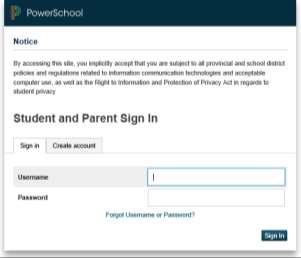
Single Sign-on Setup:
PowerSchool’s Portal uses a single sign-on process for parents/guardians, which means you now have your own individual parent/guardian account, including your personal username and password. Your child’s school will provide you with a letter (one letter for each of your children) that contains the following information for your child:
• The Parent Portal’s internet address
• Step-by-step directions of how to create your parent account
• How to link children to your account using the Student Access ID & Password
• How to add a student to an existing parent/guardian account
Working with Student Access IDs & Passwords
Create an Account
Follow these steps to create an account for the Public Portal and Link your child(ren) to your account:
1. Enter the website address into your browser (e.g. Google Chrome, Internet Explorer, Firefox etc.)
2. Click on Create account tab.
3. Click Create Account button.
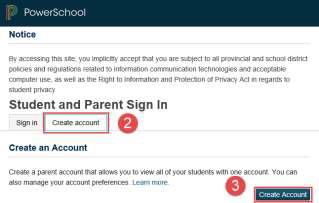
PLEASE NOTE:
For your INITIAL login, it is very important to click Create Account. The Student Access ID and Access Password provided to you on the letter from your school is NOT your Username or Password to log into the Parent Portal. You will create your own unique username and password following steps 6 and 7 below.
4. Enter your first and last name.
5. Enter your email address. This is the email address that all notices from the school are sent. PLEASE NOTE: You must enter a valid email address to create an account.
6. Enter a user name of your choice, which you will use each time you SignIn to the Parent Portal.
7. Create a password, your password must include at least:
• A minimum of 8 characters
• 1 upper case letter
• 1 lower case letter
• 1 number
• 1 special character; special characters are the keyboard characters not defined as letters, numerals or spaces. They include: ` ~ ! @ # $ % ^ & * ( ) _ – + = { } [ ] | : ; ” ‘ < > , . ? /
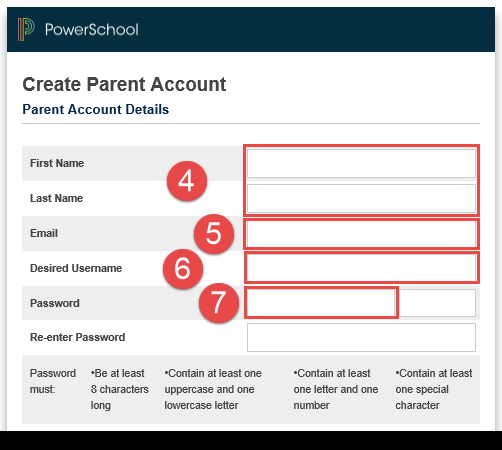
Linking Your Children to Your Parent Account
1. Enter the name of your child exactly as it is printed on the letter from the school. Each child should be setup individually.
2. Enter the Student Access ID and Access Password for your child, as per the letter from the school.
3. Select your relationship to the child from the drop-down list.
4. If you have more than one child, repeat steps 1 to 3 for the next child in the next section.
Select Enter.
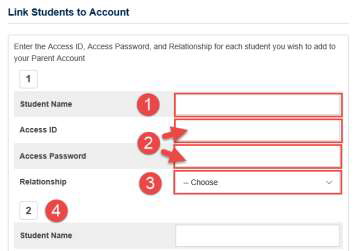
Parent Disclosure
Please note: While stringent security protocols are enforced to mitigate the risk of unintentionally exposing student information to the internet, any information hosted on websites or e-mailed has the potential to be viewed/accessed by other Internet users. Parents & students are advised to consider this possibility and strictly adhere to the Acceptable Computer Use Policy and Information and Communication Technologies (ICT; Policy 311) Use guidelines.
